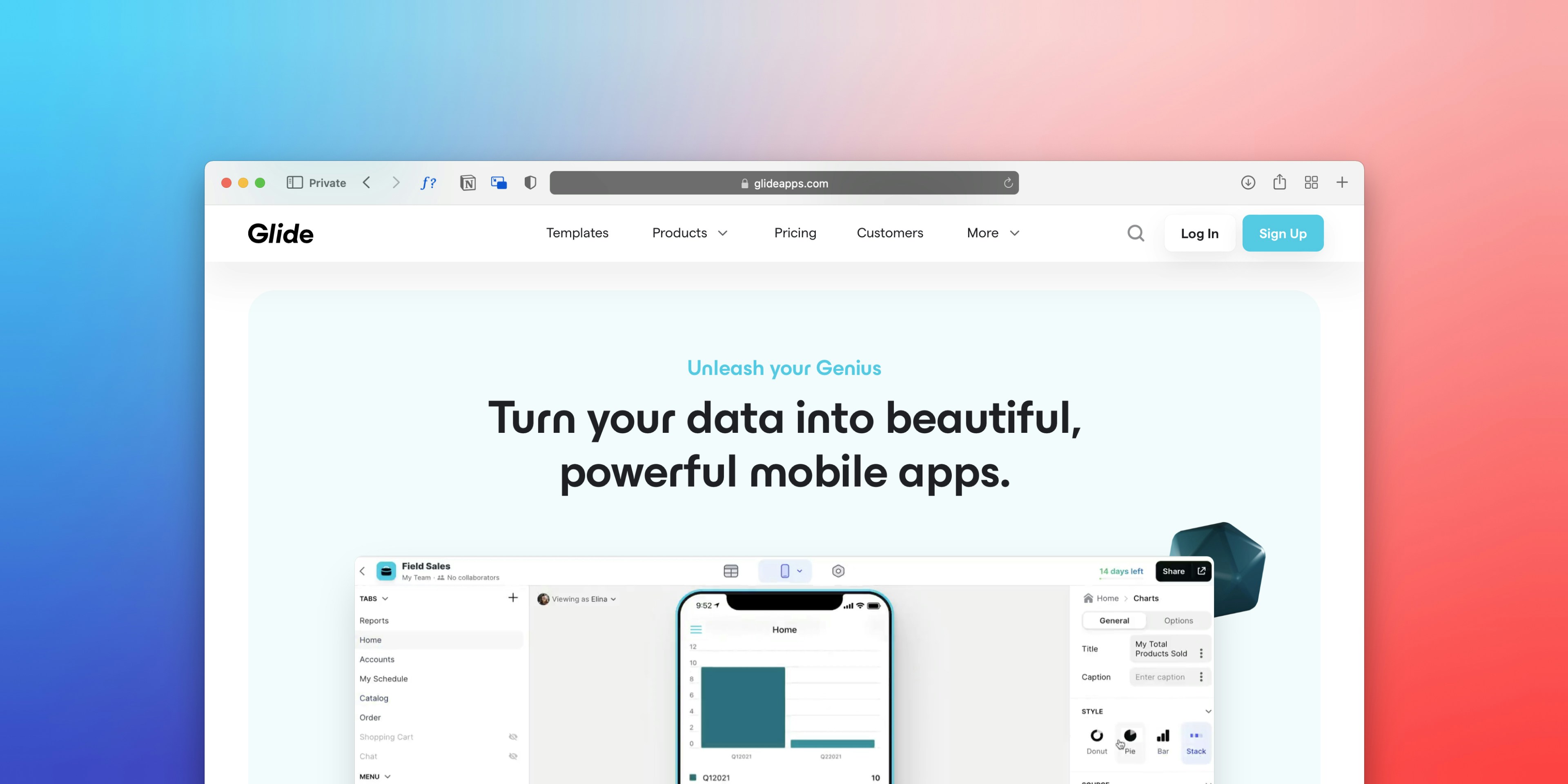Understanding Excel File Corruption
Excel file corruption refers to the damage or loss of data within an Excel spreadsheet that renders it unstable, inaccessible, or unopenable. This phenomenon can manifest in various forms, such as distorted file contents, inability to open the file, or encountering error messages during operations. Understanding the inciting factors that contribute to file corruption is crucial for preventing data loss and ensuring data integrity.
One common cause of Excel file corruption is improper shutdowns of the software or the computer itself. When an application is terminated unexpectedly—due to power failure, user intervention, or operating system failure—the changes made since the last save may not be properly written to disk. This abrupt interruption can corrupt the existing file, leading to potential loss of critical information.
System crashes also play a significant role in file corruption. These crashes can happen due to various reasons, including faulty hardware, software conflicts, or resource limitations. When Excel encounters instability during operation, the resultant effect may result in corrupted files that are unable to open correctly, jeopardizing accessibility to essential data.
Additionally, file transfer issues can lead to corruption when moving files between systems or over networks. If an Excel file is not correctly transferred—whether through interruptions, incompatible file formats, or network instability—the file may become corrupted. It is essential to ensure that the transfer process is fully completed and that the recipient device supports the format used.
The implications of file corruption extend beyond mere inconvenience; it can significantly impact data integrity. A corrupted file may lead to inaccurate analyses and erroneous conclusions, jeopardizing decision-making processes. Recognizing and understanding the various causes of Excel file corruption is the first step in safeguarding your data integrity and mitigating the risks associated with such occurrences.
Identifying Symptoms of Corruption
Recognizing the signs of Excel file corruption is the first crucial step in attempting to recover your data. Often, users can detect potential corruption through various symptoms that arise when opening or working within an affected file. These symptoms typically manifest as error messages, missing data, inability to save changes, or unusual formatting issues.
One of the most common indicators of a corrupted Excel file is the presence of error messages during the file opening process. When attempting to open a corrupted spreadsheet, users may encounter notifications such as “Excel cannot open the file” or “The file is corrupted and cannot be opened.” These messages often signal underlying issues with the file integrity.
Another alarming sign of corruption is the disappearance of data. Users may find that previous entries, formulas, or charts are suddenly absent. In some cases, Excel may display an empty sheet, leading to confusion and frustration for the user who had expected to see their data. This phenomenon can severely impact productivity, particularly when critical information is inaccessible.
In addition, the inability to save changes is a critical symptom of potential file corruption. If users attempt to make modifications or additions to their Excel files and find that their changes do not save or that the program crashes upon trying to do so, this is a significant warning sign. Frequent crashes while using specific files should prompt users to consider the possibility of corruption.
Moreover, users may notice strange formatting or display issues within their Excel documents, such as misaligned cells, odd characters appearing, or completely distorted graphs. These inconsistencies can arise unexpectedly and may indicate that the file has been compromised. By recognizing these symptoms early, users can take proactive measures to address the underlying problem before it worsens.
Backup and Prevention Strategies
Preventing Excel file corruption is essential for safeguarding your data and ensuring business continuity. One of the most effective strategies is to establish a robust backup system. Regular backups can significantly reduce the risk of data loss due to file corruption or other unexpected issues. It is advisable to use automated backup solutions that periodically save copies of your Excel files to a secure location, such as an external hard drive or a cloud-based storage service. This way, if corruption occurs, you can easily restore your files to their previous state.
Using reliable storage solutions is another crucial aspect of preventing Excel file corruption. Ensure that your data is stored on high-quality drives that are less prone to failure. For instance, solid-state drives (SSDs) are generally more reliable than traditional hard disk drives (HDDs). In addition, consider utilizing reputable cloud storage services, which often provide enhanced security features and regular backups, further protecting your files from corruption.
It is equally important to follow best practices for saving and transferring your files. Avoid saving Excel files directly to external USB drives without properly ejecting them; this can lead to data corruption. Instead, save your work frequently while using your primary storage solution, and use the “Save As” function to create different versions of your documents. This practice allows you to revert to earlier versions if corruption arises. Furthermore, when transferring files, such as sending them via email or uploading them to cloud storage, ensure that the files are scanned for viruses that could potentially harm Excel documents.
By implementing these backup and prevention strategies, you can minimize the likelihood of Excel file corruption and protect your valuable data. Adopting these habits will not only lead to smoother workflow but will also provide peace of mind knowing your information is secure.
Using Built-in Excel Repair Features
Microsoft Excel offers several built-in repair features that can assist users in dealing with file corruption. One of the most effective methods is utilizing the ‘Open and Repair’ option. To start this process, launch Excel and navigate to the ‘Open’ dialog box. Once there, find the corrupted file on your computer. Instead of clicking ‘Open’ immediately, click the drop-down arrow next to the ‘Open’ button, and select ‘Open and Repair.’ This feature prompts Excel to attempt to repair the file before opening it, significantly increasing the chances of data recovery.
Should the ‘Open and Repair’ feature not resolve the issue, users have the alternative of recovering an earlier version of the file. Excel maintains a version history for files saved within the application—this can be particularly helpful if the corruption was a recent occurrence. To access this, navigate to the ‘File’ menu, and select ‘Info.’ From there, look for a section labeled ‘Manage Workbook’ or ‘Versions,’ and click on it. A list of available prior versions will be shown, allowing users to select one for review. After finding a version that appears intact, users can restore it, thereby recovering lost data.
It is essential to remember that these built-in features are not foolproof and may not always solve every file corruption issue. However, they serve as preliminary tools for attempting repairs before moving on to more complex recovery methods. Utilizing Excel’s intrinsic repair capabilities may save time and prevent further complications, allowing users to regain access to their important data swiftly and efficiently. Emphasizing the use of these features reinforces their value in managing common issues associated with Excel file corruption.
Employing External Repair Tools
When faced with the challenge of repairing corrupted Excel files, many users turn to external repair tools as a viable solution. These third-party software options provide a range of features designed to recover data from damaged files effectively. Selecting the right tool is crucial, as it can significantly influence the outcome of the repair process.
Several popular repair tools cater to users with varying degrees of technical expertise and specific needs. Among these, tools like Stellar Repair for Excel, Recovery Toolbox for Excel, and ExcelFIX are frequently mentioned in discussions surrounding file recovery. Stellar Repair for Excel stands out for its intuitive interface and robust recovery capabilities, making it a suitable choice for users who may not be well-versed in technical nuances. Recovery Toolbox for Excel is recognized for its flexibility and ability to restore not only the data but also the formatting of the original file. ExcelFIX, on the other hand, is highly regarded for its speed and efficiency, often recovering files in just a matter of minutes.
It is important to consider several factors when choosing an external repair tool. First, evaluate the effectiveness of the tool based on user reviews and success stories, as these can offer insights into its reliability. Additionally, assess the cost of the software; while some tools may offer free trials or limited versions, a more comprehensive solution may come at a premium. Be cautious of unprofessional or less popular options, as they could potentially exacerbate the issue or result in data loss.
Ultimately, employing a reliable external repair tool can serve as an effective measure for rectifying corrupted Excel files, streamlining the recovery process, and ensuring the conservation of essential data.
Manual Recovery Techniques
When faced with a corrupted Excel file, several manual recovery techniques can be utilized to recover data effectively. One of the simplest methods is to attempt to open the corrupt file in Excel while holding down the Shift key. This action can sometimes bypass certain issues and allow for normal file access. If this does not yield results, the next step is to create a new workbook and manually copy the data over from the corrupted file.
To do this, navigate to the corrupted file, select each worksheet, and copy its contents. Open a new Excel workbook and paste the data into corresponding sheets. For larger data sets, consider selecting multiple cells or ranges in one go, which can save time. If Excel shows errors or fails to copy data, it may be beneficial to try opening the file in a different spreadsheet application, such as Google Sheets or LibreOffice Calc. These programs often handle corruption differently and may successfully open the file, allowing for further data recovery.
Another technique for manual recovery involves changing the file format of the corrupted Excel document. For instance, saving the file with a different extension, such as .xlsb or .csv, can sometimes recover usable data. After renaming the file, attempt to open it in Excel. If successful, this method can allow access to at least a portion of the data.
Lastly, extracting specific elements from the corrupted file using XML formats can be effective. Excel files are structured in XML, so renaming the file extension to .zip allows users to view specific components like individual sheets or data tables. This technique is useful for recovering client lists or significant datasets embedded within the file.
When to Seek Professional Help
Deciding when to seek professional assistance for Excel file corruption can be challenging, particularly when considering the importance of the data contained within the file. While many users can recover minor forms of corruption using built-in repair tools, there are situations where consulting with data recovery specialists is advisable. One such scenario is when the extent of the corruption severely compromises the file’s integrity, rendering self-repair attempts futile. In these cases, a professional may have access to advanced tools and techniques that can retrieve data that standard methods cannot.
Another critical factor to consider is the value of the data involved. If the file contains crucial information, such as financial records, client contacts, or irreplaceable personal data, it may warrant immediate professional intervention. The risk of permanent data loss can outweigh the costs associated with hiring an expert. In industries where data integrity is paramount, such as finance, healthcare, or legal sectors, the decision becomes even more pressing. Seeking immediate help can prevent further damage and potentially facilitate the recovery of essential information.
Furthermore, if you are unsure about the severity of the corruption or feel uncomfortable attempting repairs on your own, it is wise to consult a professional. Attempting excessive recovery attempts can sometimes lead to further data loss or new complications within the file. Professionals are equipped to handle such issues with caution and expertise, ultimately safeguarding your data from irretrievable loss. Identifying the right time to seek professional assistance is crucial for ensuring data protection and recovery success; thus, careful consideration of all these factors is necessary.
Case Studies and Success Stories
Excel file corruption can pose significant challenges to users, causing loss of vital data and impacting productivity. However, many individuals and organizations have successfully navigated these hurdles, showcasing resilience and resourcefulness in their approach to recovery. One notable case involves a marketing firm that discovered file corruption in an essential budgeting spreadsheet just days before a pivotal client presentation. The project manager utilized the built-in Excel recovery feature, which scans for and reconstructs corrupted files. This method not only restored the spreadsheet but also highlighted the importance of regularly backing up files to mitigate data loss.
Another compelling example comes from a financial services company that experienced corruption in multiple Excel files simultaneously. In this case, the IT department opted for third-party data recovery software designed for Excel. After running the software, they were able to retrieve months of critical financial data with minimal loss. This success not only reaffirmed the effectiveness of professional recovery tools but also reinforced the necessity of having multiple layers of data protection, such as cloud storage and local backups.
A small business owner faced a frustrating situation when an Excel workbook containing customer information and sales data became corrupted after a sudden power outage. The initial attempt to open the file resulted in error messages, prompting the user to seek help from online forums and support communities. By following instructions from experienced users, the business owner successfully opened the corrupted file in a text editor and extracted important data manually, demonstrating the possibility of recovery through community support and shared knowledge.
These case studies emphasize that while Excel file corruption can be daunting, various recovery methods exist. Whether utilizing built-in features, external software, or community resources, users have demonstrated that with perseverance and the right approach, it is indeed possible to restore valuable data and continue operations effectively.
Conclusion and Final Thoughts
In conclusion, addressing Excel file corruption requires a strategic approach to not only repair existing issues but also to implement methods for preventing future occurrences. The intricacies of Excel files necessitate a combination of timely solutions and preventive strategies to maintain data integrity. Readers are encouraged to recognize the signs of corruption early, which can significantly minimize data loss and enhance recovery efforts. Utilizing built-in Excel tools like “Open and Repair,” or leveraging third-party recovery software, can often yield positive results when facing file corruption.
Moreover, adopting best practices in Excel file management is paramount. Regularly saving backups, using cloud storage, and maintaining a systematic folder organization can help mitigate the risks associated with file corruption. It’s advisable to create a habit of checking file health routinely and ensuring proper software updates, as outdated programs may contribute to compatibility issues that result in file corruption.
In cases where files become irretrievably corrupted, it is essential to recognize when professional assistance is warranted. Expert data recovery services possess advanced techniques and technology to recover information that may seem lost due to severe corruption. Ensuring that you have access to expert support can be the difference between a complete loss of data and a successful recovery.
Ultimately, understanding the indicators of Excel file corruption, implementing proactive measures, and knowing when to seek help can greatly contribute to preserving the functionality of your Excel files. Embracing these strategies will lead to a more secure and efficient experience when managing vast amounts of data within Excel, helping you safeguard your critical information against unforeseen challenges.