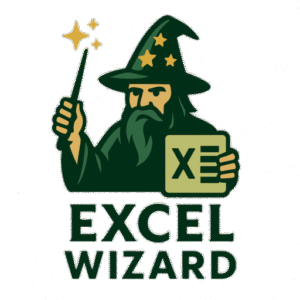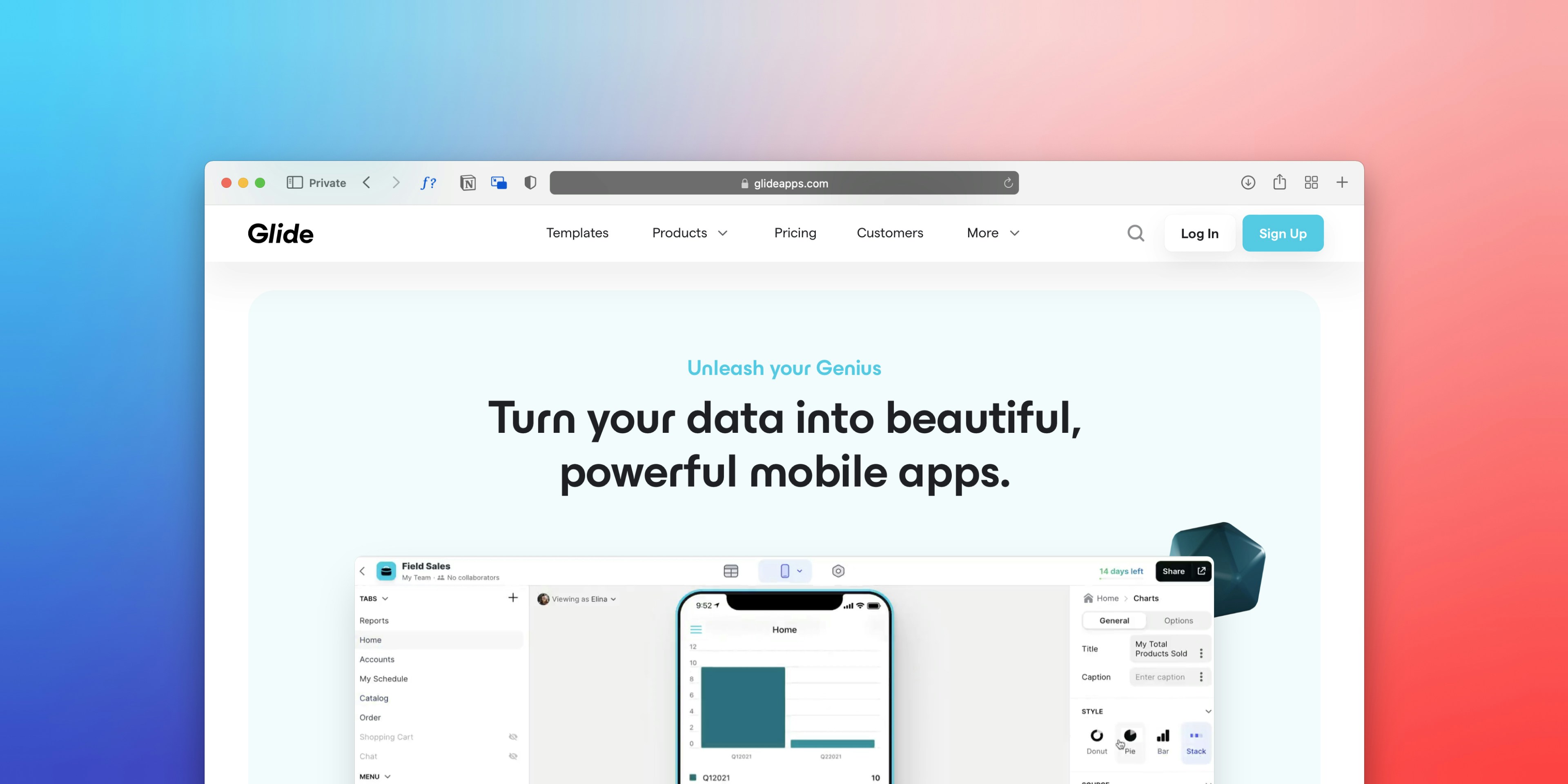Introduction to Excel Passwords
Microsoft Excel is a powerful tool widely used across various industries for data management, analysis, and reporting. One of the features that enhances the security of sensitive information is the ability to set passwords on Excel documents, effectively creating a protected sheet. Password protection serves a critical purpose by preventing unauthorized access to sensitive data, ensuring that only individuals with the appropriate credentials can view or edit the information within the workbook.
The importance of safeguarding confidential data cannot be overstated, especially in sectors such as finance, healthcare, and legal services, where the disclosure of sensitive information can lead to significant repercussions. By implementing Excel passwords, users can mitigate risks associated with data breaches and maintain compliance with regulatory requirements. As a result, the prevalence of password-protected Excel files has become a common practice for users seeking to protect their digital assets.
Despite its benefits, there are circumstances under which users might find it necessary to remove these protections. For instance, a user may have forgotten a password, acquired a file without the necessary credentials, or simply wish to share a document with others without restrictions. In such cases, it becomes paramount to understand the methods available for bypassing or removing Excel passwords online. With the growing reliance on digital documentation in our daily activities, ranging from personal budgeting to corporate reporting, the ability to manage password protections becomes an essential skill. Understanding these mechanisms not only empowers users to regain access to vital information but also highlights the importance of maintaining diligent password practices in the first place.
Understanding Different Types of Protection in Excel
Microsoft Excel offers several layers of protection designed to secure data and restrict unauthorized access to sensitive information. Understanding these protections is crucial for users who may need to modify or access protected sheets. The three primary forms of protection include workbook protection, sheet protection, and file encryption.
Workbook protection allows users to restrict access to the entire Excel file. When a workbook is protected, users cannot add, delete, or move sheets without the appropriate password. This type of protection is ideal for files that contain multiple sheets with interrelated data, ensuring that the overall integrity of the workbook is maintained.
Sheet protection, on the other hand, is more granular and applies to individual sheets within a workbook. When a sheet is protected, users can still view the data but are limited in their ability to edit the content. This type of protection often includes options to allow certain actions, such as formatting cells or sorting data, while others, such as deleting rows or modifying formulas, may remain locked. It’s particularly useful for collaborative environments where different users contribute to the same workbook but should maintain certain constraints on specific sheets.
Lastly, file encryption protects the entire Excel file by requiring a password before access is granted. This form of protection ensures that the file cannot be opened without the correct password, making it suitable for highly sensitive information. Encryption not only prevents unauthorized access but also offers an additional layer of security for users looking to keep their data secure.
In summary, selecting the appropriate type of protection in Microsoft Excel depends on the specific needs of the user and the sensitivity of the data at hand. Understanding these protections will empower you to better manage access and modifications to your spreadsheets.
Risks of Removing Excel Passwords
While it may be tempting to remove passwords from protected sheets in Microsoft Excel for convenience or accessibility, there are several risks associated with this action that must be carefully considered. The first significant risk is related to security. Passwords serve as a critical layer of defense against unauthorized access to sensitive information. By removing an Excel password, you may inadvertently expose confidential data to individuals who should not have access, increasing the likelihood of data breaches or misuse.
Moreover, there are substantial confidentiality concerns tied to the process of removing Excel passwords. Many files contain personal information, banking data, or proprietary business strategies. When these sheets are unprotected, the chance of this information falling into the wrong hands grows, potentially leading to identity theft, corporate espionage, or reputational damage. It is vital to ensure that all stakeholders involved are aware and consenting to any actions taken to bypass these security measures.
Ethically, bypassing password protections without explicit consent raises additional implications. Accessing a password-protected document without permission is often considered a violation of trust and may be illegal, depending on the circumstances and jurisdiction. Bypassing a password for personal gain or unauthorized review could also lead to significant legal ramifications. Therefore, it is essential to reflect on the ethical dimensions of removing Excel passwords—especially if they contain sensitive information belonging to others. Before taking any steps to remove a password from a protected sheet, assessing these risks is crucial to ensure responsible handling of data.
Free Online Tools for Removing Excel Passwords
Several online tools have emerged that specialize in removing passwords from Microsoft Excel files, thereby granting users access to protected sheets without compromising their workflow. These tools vary in terms of features, usability, security measures, and limitations, making it essential for users to choose the most suitable option based on their specific requirements.
One popular tool is Excel Password Remover. This online service is user-friendly and allows individuals to upload their secured Excel files directly to the platform. Its primary feature is the ability to remove excel passwords quickly, facilitating access to locked spreadsheets within minutes. However, users should be aware that the platform may not consistently guarantee removal success for complex passwords. Moreover, its security measures for file handling are generally acceptable, yet users are advised to use this tool with non-sensitive documents to prevent any unauthorized access.
Another notable option is Recovery Toolbox for Excel. This tool is designed for those who require enhanced data recovery in addition to password removal. It offers a user-friendly interface and supports various versions of Microsoft Excel, making it versatile. However, its primary drawback lies in the fact that it may require a subscription for uninterrupted use beyond the trial period, which could deter users looking for completely free solutions. Additionally, the tool emphasizes data security, promising that uploaded files will not be stored or misused.
Lastly, Online 2 PDF provides not only password removal but also conversions between different file formats. While it can handle excel password removal, the process may take longer compared to more specialized tools. Its strength lies in its dual functionality, though users must ensure they are comfortable with the potential lag. As always, exercise caution when utilizing online tools, especially with sensitive or confidential information.
Step-by-Step Guide to Removing Passwords from Excel Sheets
Removing a password from a protected sheet in Microsoft Excel can be accomplished effectively using online tools. This step-by-step guide will walk you through the process, ensuring clarity and ease of understanding.
First, you will need to select a reputable online service that specializes in removing passwords from Excel files. Numerous tools are available, but it is advisable to choose one with positive user reviews due to concerns regarding data security. Once you have made your selection, navigate to the website and find the option to upload your protected Excel file.
Next, click on the upload button, and select the Excel sheet that you wish to unlock. It is important to note that the processing time varies depending on the tool used, as well as the complexity of the password protection. Most reliable services will indicate a rough estimate of how long the process will take once your file is uploaded. During this time, the online tool will attempt to remove the password from the protected sheet.
After the process is completed, you will typically be prompted to download the unlocked Excel file. This should now be free from password protection, allowing you to access and modify your data without any restrictions. Ensure you download the file promptly, as some online platforms may only keep your document available for a limited time.
Finally, it is crucial to keep in mind that while removing an Excel password online can be quick and efficient, you should always consider the sensitivity of the information in your files. Ensure that any online tool you choose guarantees the utmost confidentiality and does not store your data. This overall approach will enable you to effectively manage your protected sheets in Microsoft Excel.
Best Practices for Password Management in Excel
Effective password management is essential for safeguarding sensitive data in Microsoft Excel documents, especially when protective measures like Excel passwords are in place. The first step to implementing strong password management is creating robust passwords. A strong password should be at least 12 characters long and contain a mix of uppercase letters, lowercase letters, numbers, and special symbols. Avoid using easily guessed information, such as birthdays or common words. Instead, consider using a passphrase, which combines random words into a memorable yet secure string.
Once a strong password is established for your protected sheet, it is crucial to store it securely. Avoid writing it down on paper or saving it in plain text files, as these methods are susceptible to unauthorized access. Instead, utilize reputable password manager tools that can safely store your Excel passwords. These tools often offer additional features such as password generation, secure sharing, and automatic form-filling, enhancing your overall security posture.
Furthermore, regularly updating your passwords is a vital practice. This routine should be established, ideally every three to six months, depending on the sensitivity of the data. If you suspect that your password may have been compromised, change it immediately and ensure that your newly created password adheres to the strong password guidelines.
In addition to creating and managing passwords, it is recommended to educate all relevant parties on the importance of data security. Training users on recognizing phishing attempts and safe online behaviors can significantly mitigate risks associated with password breaches. A holistic approach to password management not only protects your Excel files but also contributes to the integrity of sensitive data across your organization.
Alternatives to Online Password Removal
When faced with a protected sheet in Microsoft Excel, users often seek ways to remove the password efficiently. While online password removal tools can be convenient, several offline alternatives provide effective solutions without needing internet access. These methods leverage built-in Excel features and dedicated software applications to bypass or remove passwords.
One of the most straightforward alternatives involves using built-in features in Microsoft Excel. For users familiar with their documents, employing the “Prepare” function under the “File” menu allows them to unshare or unprotect sheets, given they know the original password. This method is advantageous as it utilizes familiar software without third-party intervention. However, the primary drawback resides in its dependency on having the correct password beforehand.
Another approach entails utilizing specialized software designed to recover or remove Excel passwords. These applications can take various forms, from free open-source programs to professional, premium solutions. While the free options may suffice for basic passwords, premium software often boasts advanced algorithms capable of recovering complex passwords through methods such as brute-force, dictionary attacks, or advanced phishing techniques. Although effective, these software solutions might require higher computing resources and time investment for complete password removal.
Furthermore, it is crucial to consider the security implications of using these offline tools. Users should ensure they obtain software from reputable sources to avoid introducing malware or unwanted programs into their systems. Proper evaluation of each method’s pros and cons allows users to select the most suitable solution based on their specific needs and technical capabilities. By weighing these factors, users can make informed decisions that align with their data security practices while efficiently managing their Excel documents.
User Testimonials and Case Studies
In recent years, an increasing number of users have turned to online solutions for removing passwords from protected Microsoft Excel sheets. Many have shared their experiences, highlighting both the successes they encountered and obstacles faced during the process. These real-life accounts provide valuable insights into the effectiveness of various methods available online.
One user, Jane, reported her satisfaction after utilizing an online tool to remove the Excel password from an important work document. After several failed attempts with traditional methods, she discovered an intuitive online service that guided her through the unlocking process. Jane noted that the website was straightforward to use, requiring minimal technical knowledge, which was a significant advantage. By the end of the process, she was able to access her protected sheet without any data loss, allowing her to complete her project on time.
Conversely, not all experiences have been as seamless. Tom, another user, faced challenges when his attempts to remove the password from an Excel file using an online application led to incomplete data recovery. His case sheds light on the potential risks of relying solely on digital tools, especially when dealing with critical information. His feedback emphasizes the importance of choosing reputable online services with good reviews to mitigate any chances of data misrepresentation or content loss.
Additionally, a case study conducted on various users highlighted that while most found online solutions effective, a fraction encountered restrictions due to the length or complexity of their passwords. These findings suggest that users should be vigilant and possibly consider modifying or simplifying passwords prior to attempting online removal to enhance their chances of a successful outcome.
The blend of successful and challenging experiences illustrates the nuanced landscape of removing Excel passwords online, showcasing both the potential benefits and the necessary precautions users should heed.
Frequently Asked Questions (FAQs)
When dealing with protected sheets in Microsoft Excel, many users have questions regarding the process of removing an Excel password. Here we address some of the most common inquiries to provide clarity on this subject.
Is it legal to remove passwords from Excel documents? The legality of removing passwords from Excel files heavily depends on the ownership of the file. If the document belongs to you or you have permission from the owner, it is generally acceptable. However, attempting to bypass protection on files that you do not own could be considered illegal, and users should proceed with caution and respect copyright laws.
Are the online tools for removing Excel passwords effective? Online tools for unlocking Microsoft Excel passwords can often be effective, especially for simpler password protection. These tools utilize various methods to decode the password and grant access to the protected sheet. However, it is important to choose reputable services to ensure the safety of your data. Keep in mind that more complex passwords may require more advanced methods or software for removal.
Do these tools support all versions of Microsoft Excel? Most online password removal tools are designed to support a variety of Excel versions, including older formats like Excel 2003 and newer ones such as Excel 2016. However, users should confirm compatibility with their specific version before proceeding. It is advisable to check the tool’s specifications or FAQs to ensure it meets your needs.
As more users seek to access their protected sheets, understanding the common concerns and queries surrounding Excel password removal is crucial. With the right information and tools, users can navigate the process of regaining access to their important documents effectively.
I can help you with all the problems in excel be it building templates or fixing any issues. Book a free consulting now.