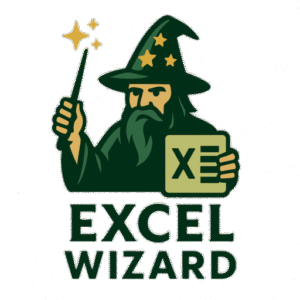Introduction to Excel Power Query
Excel Power Query is an essential data connection technology that facilitates data transformation and analysis within Microsoft Excel. As a powerful feature, Power Query enables users to connect, combine, and refine data from various sources, enhancing the capabilities of traditional spreadsheet functionalities. This tool is particularly valuable for individuals and organizations dealing with large datasets, as it streamlines the process of data cleansing and preparation, paving the way for impactful data insights.
One of the primary advantages of Excel Power Query is its ability to automate repetitive tasks. By utilizing the query editor, users can create a series of steps that transform their data into a clean, well-structured format. This automation allows for significant time savings, as users can refresh their queries and processes with ease, ensuring they are always working with the most up-to-date information. Additionally, Power Query supports a variety of data sources, which means users can import data from databases, online services, and even flat files like CSVs or Excel workbooks, thereby providing flexibility in how data can be utilized.
Moreover, the intuitive interface of Power Query makes it accessible for users at all skill levels. Newcomers can benefit from robust community support and official Microsoft documentation, which provide valuable resources for getting started. Introductory videos and tutorials can enhance users’ understanding, enabling them to navigate the features and functionalities of Power Query effectively. This is crucial for maximizing productivity and harnessing the full potential of data analysis in Excel.
In conclusion, Excel Power Query stands out as a transformative tool that enriches data handling capabilities, especially for those frequently engaging with complex datasets. Its capacity to automate tasks and connect to diverse data sources positions it as a fundamental component in the realm of data analysis.
Installing and Accessing Power Query
Power Query is a powerful tool within Microsoft Excel that enables users to connect, combine, and refine data from various sources. To leverage the capabilities of Excel Power Query, it is essential first to ensure that it is correctly installed and accessible within your version of Excel. The process varies slightly across different versions of the software.
For users operating on Excel 2010 and 2013, Power Query is available as a separate add-in that needs to be installed. To do this, visit the official Microsoft website, download the Power Query add-in, and follow the installation instructions. Once installed, you can access Excel Power Query by navigating to the ‘Power Query’ tab that appears in the Excel ribbon. This tab provides various functionalities to help you import and transform your data seamlessly.
If you are using Excel 2016 or later, Microsoft has integrated Power Query directly into the main application, making it more convenient to access. In these versions, you can find Power Query under the ‘Data’ tab, where you will see options such as ‘Get Data’ and ‘Queries & Connections’. These options allow users to access the Power Query editor, where you can start shaping your data irrespective of its source.
To locate the Power Query editor, simply click on ‘Get Data’, choose your data source, and the Power Query editor will open. Here, users can perform various data transformation tasks, including merging tables, filtering rows, and changing data formats. For visual guidance, consider checking out user-friendly links with screenshots tailored for each Excel version. By understanding how to install and access Power Query, you lay a solid foundation for mastering this essential tool.
Connecting to Data Sources
Excel Power Query is a powerful tool designed to streamline the process of connecting to various data sources, which is essential for data manipulation and analysis. Users can connect to a wide array of sources such as Excel files, databases, and web pages. Understanding how to effectively establish these connections is crucial for maximizing the functionality of Power Query.
To connect to an Excel file, users should begin by launching Power Query and selecting the “Get Data” option. From the menu, they can navigate to “From File” and select “From Workbook.” This allows users to browse their device for the desired Excel file. Once located, clicking on the file provides a preview of the data, where users can choose the specific sheets or tables they wish to import. Following this, users simply need to click “Load” to import the selected data into Power Query, ready for transformation.
In addition to Excel files, Power Query can also establish connections to various databases, including SQL Server, MySQL, and even cloud-based databases such as Azure. To connect to a database, users must select “Get Data,” navigate to “From Database,” and then choose the appropriate database option. Users will be required to enter necessary credentials and connection information, ensuring secure access to the data. Power Query will then provide a navigable view of the database tables, allowing for easy selection of desired data.
Moreover, Power Query facilitates data extraction from web pages. By choosing “From Web” under the “Get Data” menu, users can enter the URL of the desired page. Power Query will analyze the web page, identify tables, and allow users to select which data they want to import. This feature is particularly useful for aggregating data from online sources, enhancing the versatility of Excel Power Query.
Data Transformation Techniques
Excel Power Query is renowned for its powerful capabilities in data transformation, enabling users to convert raw data into structured, analytical tables. One of the primary techniques in this process involves filtering data. This allows users to display only relevant data segments based on specific criteria, enhancing focus on pivotal information while effectively removing any extraneous data. For instance, if you are analyzing sales data, you can filter for a particular date range or product category, ensuring that displayed data directly supports your analysis.
Sorting is another fundamental technique within Power Query that aids in organizing information. By sorting data in ascending or descending order, users can quickly identify trends and anomalies. This can be particularly useful when working with large datasets where locating specific entries can be challenging. For example, sorting a list of customers by total purchase amount can help businesses recognize their top clients effortlessly.
Merging tables is an essential capability that enhances data richness by combining different datasets. Using Power Query, you can merge tables based on common identifiers, allowing for a more comprehensive view of your information. For example, merging customer details with transaction records can yield insights into customer behavior and preferences. This technique is especially relevant in contexts where extensive datasets need to be analyzed collectively.
Pivoting data is another crucial transformation technique that reshapes how information is displayed. This allows users to summarize large datasets, transforming rows into columns, which provides a clearer visual representation of data relationships. Such transformations can reveal patterns that are not immediately evident in their original structure, enhancing overall data analysis.
These transformation techniques—filtering, sorting, merging, and pivoting—represent just a few of the powerful features available in Excel Power Query. Familiarizing oneself with these capabilities can significantly improve data handling efficiency, thus enabling more insightful analysis. For further learning, video tutorials are readily available to provide visual guidance on these techniques, allowing users to master Power Query effectively.
Creating Custom Queries with M Language
The M language is a powerful component of Excel Power Query, designed to express data transformation procedures. Understanding its syntax is essential for anyone looking to create custom queries. M language combines user-friendly constructs with a flexible approach to data manipulation, enabling users to tailor their queries according to specific needs. The language operates through a functional programming paradigm, where functions can take inputs, transform data, and produce outputs.
To begin with M language, it is important to recognize its basic components. A typical M query starts with a let statement, followed by the declaration of variables and transformations. For example, a simple query might retrieve data from a specified source, apply filters, and rename columns, all while adhering to M syntax. Here’s a basic example:
let Source = Excel.CurrentWorkbook(){[Name="Table1"]}[Content], FilteredRows = Table.SelectRows(Source, each [Column1] > 100), RenamedColumns = Table.RenameColumns(FilteredRows, {{"Column1", "NewName"}})in RenamedColumnsAdvanced queries leverage custom functions within M language, allowing for greater reusability. These functions can encapsulate complex logic, which makes your queries more efficient and easier to maintain. For instance, you can create a custom function that calculates a value based on multiple parameters, which can then be called across various queries.
For further exploration of M language, numerous online resources exist, including forums like Microsoft Power Query Community and documentation provided by Microsoft. Engaging with these resources can provide valuable insights and assistance as you refine your skills in utilizing Excel Power Query and its M language capabilities. Overall, mastery of M language is a significant advantage for data analysts in streamlining their data processing tasks.
Loading and Refreshing Data
Loading transformed data back into Excel is a crucial aspect of utilizing Excel Power Query effectively. After preparing your data through various transformations, the next step is to load it into your Excel workbook for analysis. Excel provides multiple options for loading data, allowing flexibility based on the user’s needs. The two primary options are Table and Connection. When loading as a Table, the transformed data will appear directly in the spreadsheet as a table, enabling immediate data manipulation. This option is particularly useful when the end goal is to conduct further analysis or create visualizations. Alternatively, loading as a Connection retains the data in the background, which can be beneficial when you wish to access it later without displaying it immediately.
Besides choosing how to load your transformed data, it is essential to manage how the data is refreshed. Power Query allows users to establish connections to external data sources, which can change over time. Therefore, setting up a refresh schedule is imperative to ensure your data remains current. Users can configure the refresh options to automatically update during specific intervals or transitions. For example, you might set your data connection to refresh every time the workbook is opened, ensuring the latest data is always at hand.
Additionally, understanding how to manage data refreshes is vital, especially for users reliant on consistently updated datasets. Documentation provided by Microsoft offers comprehensive insights on scheduling refreshes and managing connections. By effectively utilizing these features within Excel Power Query, users can enhance their data analysis processes and maintain the integrity of their datasets over time, making their queries not just timely, but also highly relevant.
Best Practices for Using Power Query
When utilizing Excel Power Query, adhering to best practices is crucial for optimizing workflows and enhancing overall efficiency. One of the primary recommendations is to establish clear naming conventions for queries, steps, and parameters. Descriptive names not only streamline navigation but also provide clarity, especially when multiple queries are present. For instance, employing standardized prefixes for different types of queries—such as “Src_” for source queries or “Trans_” for transformation queries—can help users quickly identify the purpose of each query component.
Organizing queries logically is another vital aspect of effective Power Query management. Creating folders or groups within the Power Query editor can foster a more structured workspace. Additionally, it is advisable to develop a hierarchy that reflects the workflow sequence: data source queries should be kept separate from transformation queries and final load queries. This method of organization can significantly reduce confusion and facilitate easier troubleshooting should issues arise.
Performance optimization is an essential focus when working with Power Query. Users should be mindful of the steps involved in their queries; each step adds processing time. It is beneficial to minimize the number of applied steps by combining transformations when possible. Utilizing functions like “Group By,” or loading filtered data directly can also lead to improved performance. In complex queries, dividing them into simpler parts can enhance maintainability and troubleshootability.
Furthermore, documenting each step in the query process is invaluable. Keeping notes or utilizing a change log within the query can aid in ensuring that modifications are transparent and easily traceable. There are available checklist templates and community articles that encapsulate these best practices, offering users additional resources to refine their Power Query skills. By implementing these strategies, users can master their queries and significantly enhance their productivity.
Common Errors and Troubleshooting
Utilizing Excel Power Query can significantly simplify data manipulation and transformation tasks; however, users may encounter various errors throughout the process. Being aware of these common pitfalls and having defined strategies for troubleshooting can enhance the overall experience with Power Query.
One frequent issue arises during data import, where users might face problems such as “The connection could not be established” or “Data format is not supported.” These errors can stem from incorrect file paths or incompatible file types. To troubleshoot, users should confirm that the data source is correctly specified and that the necessary permissions to access the file are granted. Additionally, validating the file format before import is essential to avoid compatibility issues.
Another widespread error involves query evaluation. Users often encounter scenarios where their queries return unexpected results or fail to execute altogether. This could happen due to misconfigured steps in the query editor or incorrect M code syntax. A helpful approach would be to break down complex queries into simpler parts to evaluate each step individually. Utilizing the “Advanced Editor” in Power Query allows for easier debugging of custom M code, pinpointing where issues may reside.
Moreover, data refresh discrepancies can result from underlying changes in the data source. Keeping track of any modifications is crucial, and users should use the “Refresh” button cautiously. To maintain consistency in the results, perform a thorough check on the data schema and ensure that all dependencies in the Power Query are up to date.
In addition to these strategies, community forums such as Stack Overflow and Microsoft’s official Power Query support forums offer valuable insights and guidance on resolving more complex issues. Engaging with fellow users can provide practical solutions and foster a better understanding of Power Query’s capabilities.
Conclusion
Mastering Excel Power Query represents a significant stride in data management and analysis. Throughout this guide, we have explored the fundamental features and capabilities inherent in Power Query, drawing attention to its utility in transforming, cleaning, and consolidating data efficiently. By harnessing the power of Excel Power Query, users can streamline workflows, boost productivity, and extract valuable insights from data without extensive coding or programming knowledge.
As you delve deeper into Power Query, consider experimenting with its various functions, such as M language expressions and custom transformations. These features can greatly enhance your data manipulation skills and allow for more sophisticated analytical processes. The versatility of Power Query extends beyond basic data imports; it can cater to complex data amalgamations, enabling you to adapt to varying business or personal needs.
To further your journey with Power Query, we highly recommend engaging with additional resources tailored for both beginners and advanced users. Numerous online platforms offer comprehensive courses, ranging from introductory modules to in-depth explorations of specific techniques. Webinars hosted by industry experts can provide valuable insights and tips for optimizing your usage of Power Query. Moreover, joining online communities dedicated to Excel and Power Query fosters a supportive environment for sharing experiences, troubleshooting issues, and exchanging best practices.
By taking advantage of these resources, you can stay updated on the latest developments and innovations within the Power Query landscape. As you embark on your journey towards becoming proficient in Excel Power Query, the continuous pursuit of knowledge and practical application will not only bolster your efficiency in data-related tasks but also position you favorably within your professional sphere.
I can help you with all the problems in excel be it building templates or fixing any issues. Book a free consulting now.