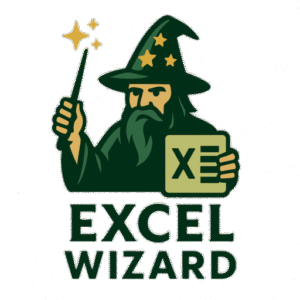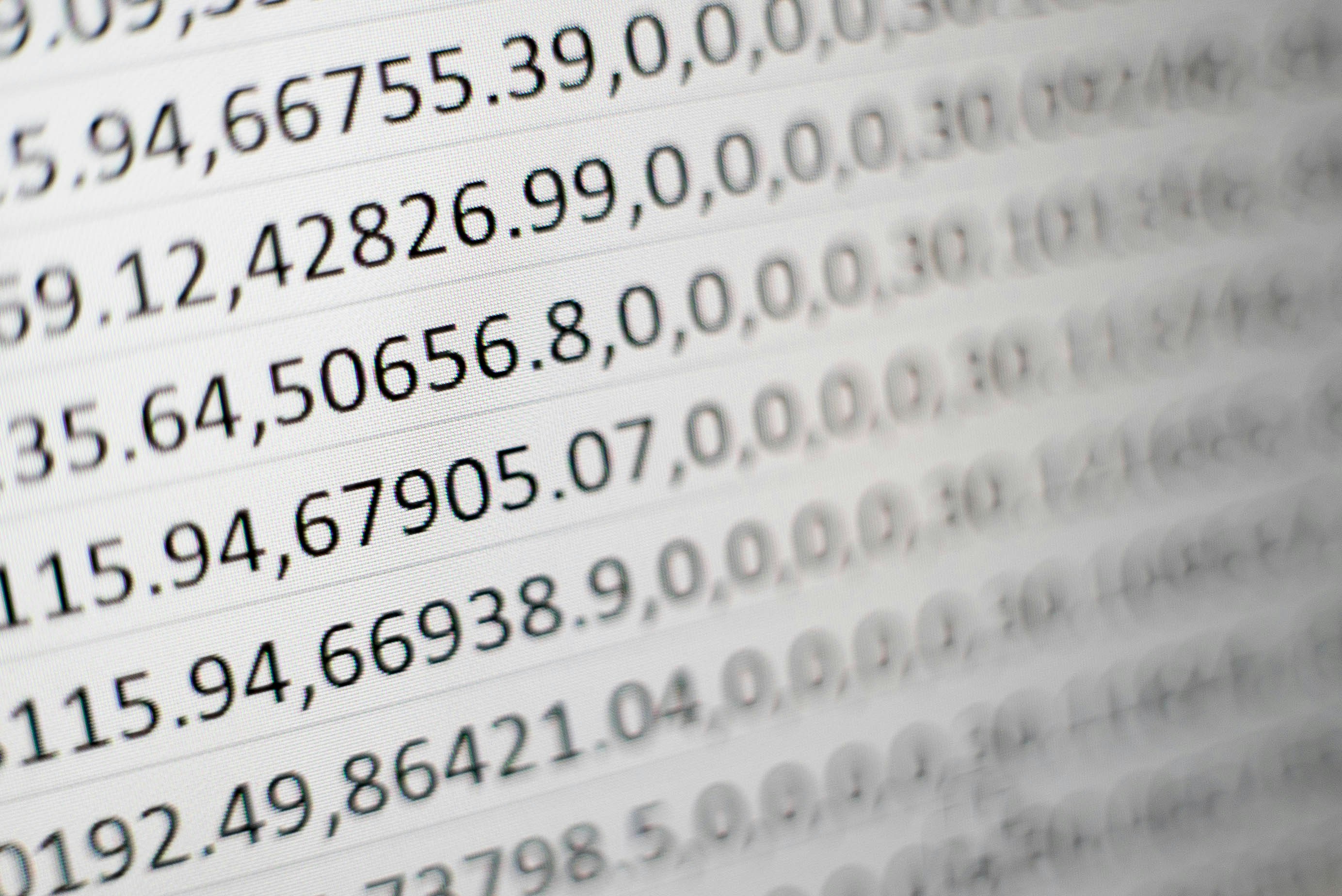Understanding the Issue
Have you ever found yourself in the middle of an important task in Excel, only to discover that your arrow keys are not working? This frustrating problem can disrupt your workflow and slow down your productivity. Understanding the cause is the first step toward a solution.
Possible Reasons for Arrow Keys Not Working
There are several reasons why the arrow keys may not function as expected in Excel. One common reason is if Scroll Lock is enabled, which can prevent arrow keys from moving the selection. Another possibility is an Excel setting or add-in causing a conflict. Lastly, hardware issues like a malfunctioning keyboard can also lead to this problem.
How to Fix the Arrow Keys in Excel
To resolve the issue with your Excel arrow keys, start by checking if Scroll Lock is enabled. On most keyboards, you can find the Scroll Lock key, which you can toggle off. If that doesn’t work, consider checking for any Excel add-ins that might be interfering. Disabling these can often resolve unexpected behavior. Finally, test your keyboard in other applications to see if the issue is isolated to Excel or is hardware-related.
If you’re still having trouble, restarting your computer or updating your Excel application may help. These simple actions can often eliminate glitches that cause your arrow keys to stop working in Excel.
I can help you with all the problems in excel be it building templates or fixing any issues. Book a free consulting now.